Manage raised hands
In Tutoom, participants let you know when they want to intervene through the raised hands function.
To find out who wants to intervene follow these steps.
Go to Chat in the navigation bar.
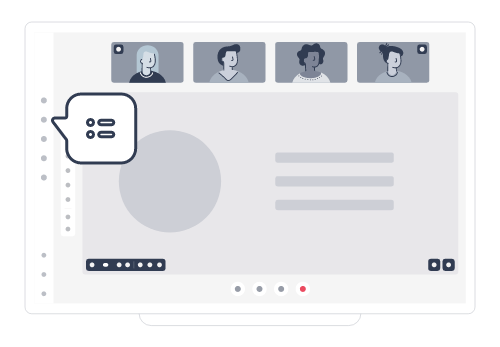
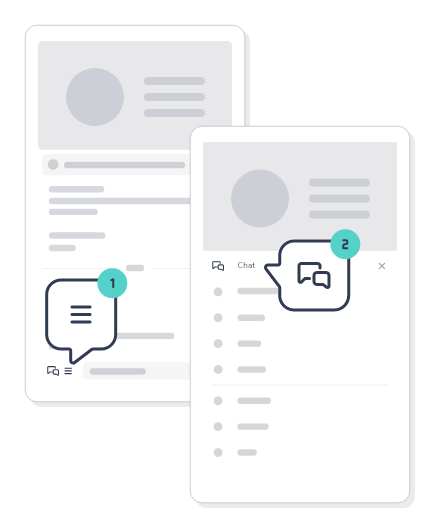
Click on Raised Hands.
To lower one by one, click on the icon next to the names.
To download all hands click on Lower all.
The hands raised will be placed in order of participation. Only the Moderator will be able to see this option. Notifications will always appear at the top of the Chat panel.
