View participants with camera activated
In Tutoom you can easily view all participants who have their cameras activated.
Go to Participants in the navigation bar.
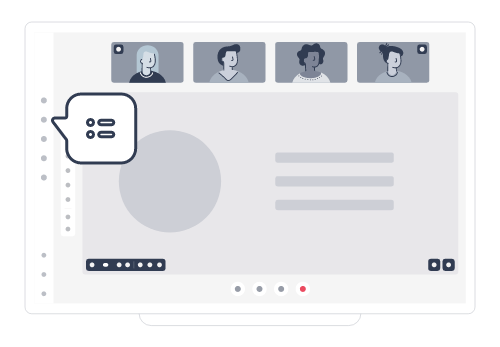
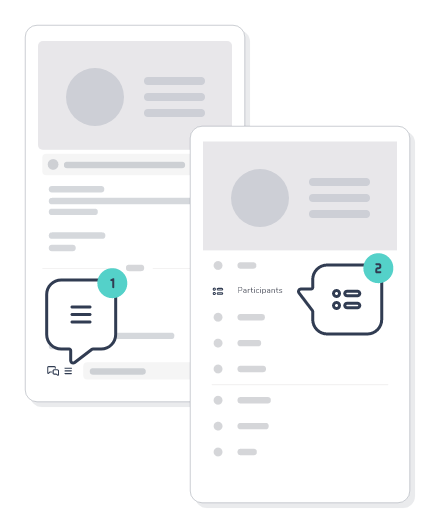
In the participants list, you can see camera status icons next to each participant's name.


You can filter the view to show only participants with cameras activated by using the filter options.
This feature helps moderators quickly identify who is visible on camera during the session. Camera status updates in real-time as participants turn their cameras on or off.